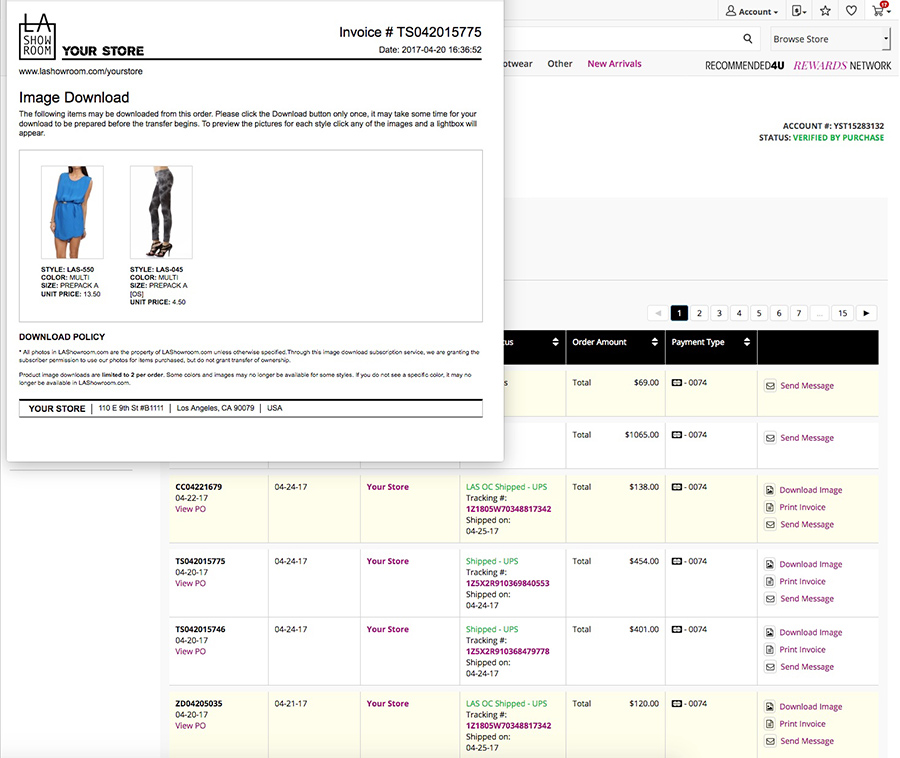- Program Information
- Participating Stores
What are Product Image Downloads?
Have you ever wished you had access to the high quality images of the products displayed on LAShowroom.com? Have you wasted precious time and money re-photographing your LAShowroom.com purchases for use on your own retail website?
With product image downloads you can easily download the same photos of the products shown on LAShowroom.com and use them for your own websites and other promotions.
All photos in LAShowroom.com are the property of LAShowroom.com unless otherwise specified. Through this image download subscription service, we are granting the subscriber permission to use our photos for items purchased, but we do not grant transfer of ownership.
How much does this service cost?
Product Image Downloads are FREE for all of our registered buyers. We provide this option FREE to our buyers to save them time and money. This is just another one of the many services LAShowroom.com provides all of its registered buyers.
How do I download images of the products I have purchased?
-
After you have placed an order it will appear in your Order History page after logging in to LAShowroom.com. Once the order has been shipped and if the images are available for download, you will be given the option to download the images FREE of charge for your own use.
You will find 2 options to download the images from the Order History page: 1) Click on the 'Download Images' link available on shipped orders. and 2) Click on the 'View / Download Items' tab on the page.
Note: Not all vendors participate in LAShowroom.com Product Image Downloads.
-
If you select to click on the 'Download Images' link available on shipped orders, the Invoice page will pop-up showing the item images available for download from that order.
-
Sample popup window whether to open or save the file. This popup window varies and will depend on your computer system and browser's default save window.
-
If you select to click on the 'View/Download Items' tab, you will go to a page showing all the items from all your orders that are available for download. You can individually select images by clicking on the checkbox found under each item.
-
Once you are done selecting the item images, click on the 'Download Images' button found on top of the page. And your browser's default save popup window will be displayed.
-
If you choose to save the file, you will be presented with the File Download dialog window. The example shows an image of what the Firefox file download window looks like (the download may also begin automatically), but do not be alarmed if you are using a browser like Chrome, Safari, Internet Explorer, Edge, or Opera as your download file box may look different. Refer to your browser documentation for clarification on downloading files and downloaded file locations.
-
You have a choice to open the images from their current location or save them. We suggest that you save them to a place on your computer which you can remember, as you are only permitted two downloads of each image set.
If using Google Chrome in Windows, images will automatically begin to saved to the Downloads folder within "My Documents." If using any other browser, you may be permitted with the option to choose where you would like the file to be saved. Save it in a place you will easily remember such as "My Pictures" or "My Documents"
-
Finally the file will download to the location you have specified. The files are transmitted in the ZIP format which is an archive format that allows multiple files to be sent as one large file. You should be able to double click the newly downloaded file, (which is named the time-stamp of when the files were requested for download ex: 20121224141659.zip). Your default program will open the files up in a directory like structure allowing you to extract the files to a folder location, or simply drag and drop them to an area on your computer. The files are arranged by the item's style number for your convenience.